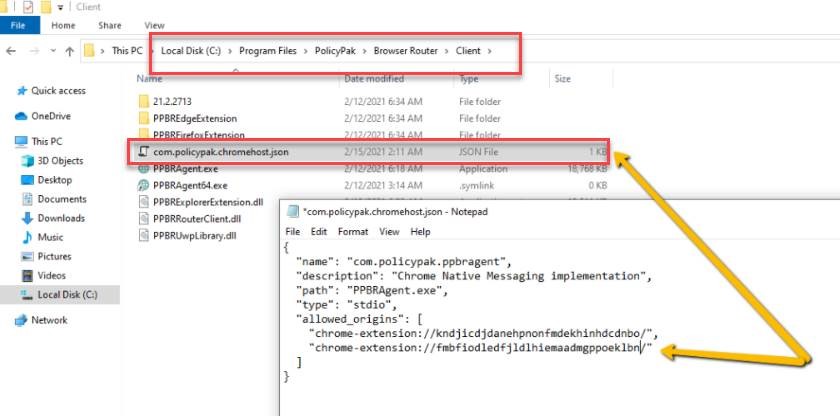2094
2094
Step 1:
Copy the contents below.
{
"name": "com.policypak.ppbragent",
"description": "Chrome Native Messaging implementation",
"path": "PPBRAgent.exe",
"type": "stdio",
"allowed_origins": [
"chrome-extension://kndjicdjdanehpnonfmdekhinhdcdnbo/",
"chrome-extension://mdmkjmbojjnnhlohmjhaapalpbbhkdcg/",
"chrome-extension://fmbfiodledfjldlhiemaadmgppoeklbn/"
]
}
Step 2:
Save in a file named
com.policypak.chromehost.json
Step 3:
The goal is to copy that file to
C:\Program Files\PolicyPak\Browser Router\Client
On machines with the CSE (CSE 18.7.1779.937 - 19.12.2283.849)
That you CANNOT upgrade to latest CSE for now.
You can use a variety of methods to get the file copied. Options include:
- Group Policy Preferences Files
- PolicyPak Remote Work Delivery Manager
- PolicyPak Scripts
- SCCM
- Any other way you want to copy a file down to the machine
To show one example, using Group Policy Preferences Files…
Here’s the Com.policypak.chromehost.json file stored in the file in the share called \\dc2016\share
Using Group Policy Preferences Files, on the Computer side…
Specify:
Source:
\\dc2016\SHARE\com.policypak.chromehost.json
Destination (must include the path and file name):
C:\Program Files\PolicyPak\Browser Router\Client\com.policypak.chromehost.json
Run GPupdate on the client, and here’s the result.
Note that upgrading to modern CSE versions will have a SIMIILARLY named file in this folder.
These two files can sit side by side without issue if you need to use an OLDER CSE for now, then UPGRADE to latest CSE later.